Hiii friendsss
today i show u how to install firmware on your samsung mobile
ok now start
1. Download Samsung USB drivers
2.Download Odin
3.Install the samsung drivers and Extract the odin.zip files in your desktop
4.Now switch off your samsung phone and press and hold Volume Down, Home and Power, all at the same time all done you see this screen
Press the volume up key done ? now u see this screen
5.When you have successfully entered Download Mode, plug your phone into your PC with a USB cable
6.Open odin now my think you have samsung firmware
7.Next, wait until Odin has connected to your Samsung mobile It may take a few minutes, but you'll know when it's ready when the "ID:COM" box turns light blue and displays a COM port number
8.After that, click the "AP" button towards the middle of the Odin window
9.Next, navigate to the folder with the extracted firmware files. Locate the MD5 file that starts with the letters "AP," then select it and click open
10.Wait for a minute or two until Odin has successfully loaded this file. When it has, the readout in the bottom-left corner will say "Leave CS" and the AP box will have a check mark next to it.
11.After that, repeat this same process for the "BL," "CP," and "CSC" buttons and their associated MD5 files. When you're finished, all four buttons should have check marks next to them
12.When you're ready, click the "Start" button near the bottom of the window to install the firmware. The process will take 5-10 minutes and your phone will automatically reboot when it's finished
You want to go Original post
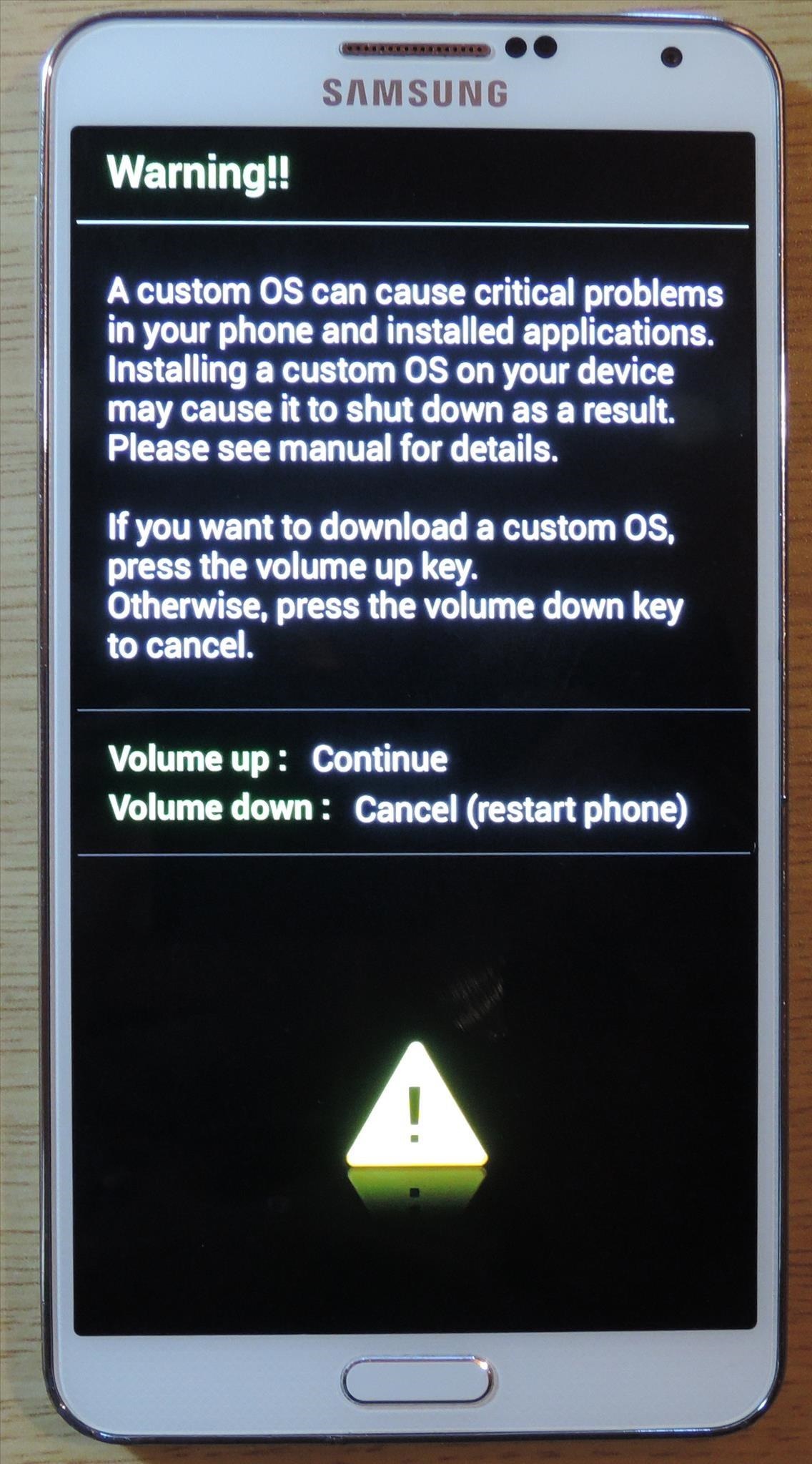

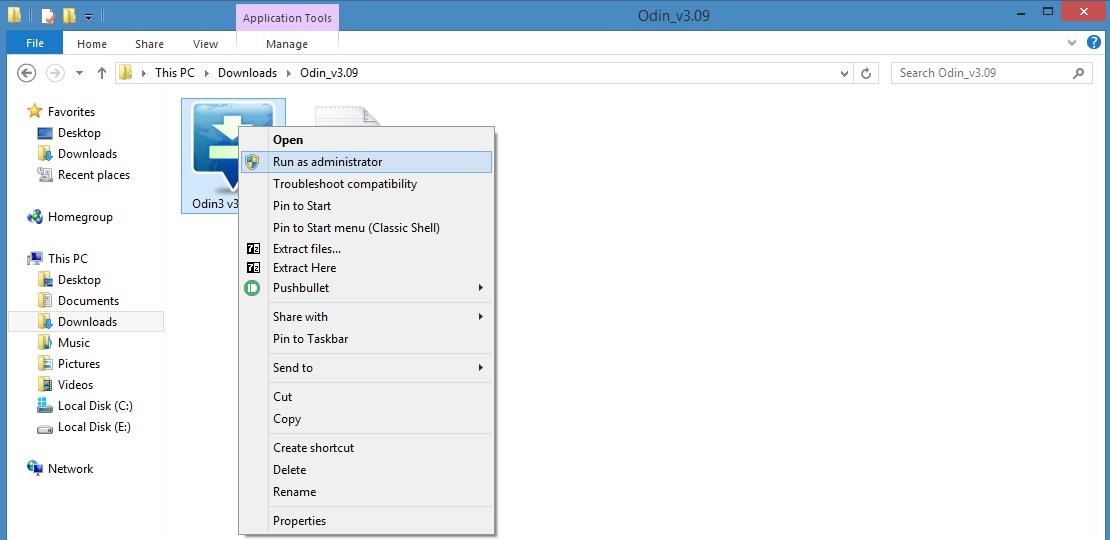


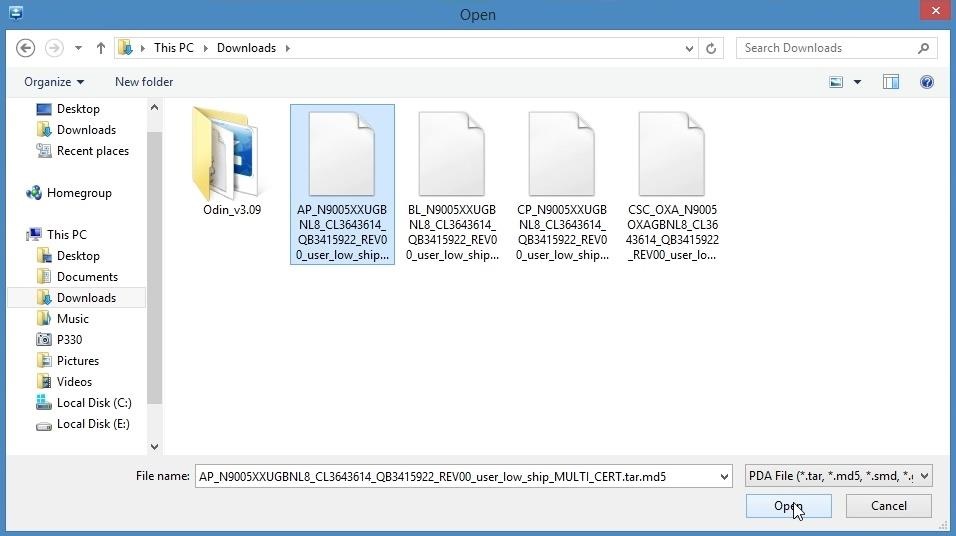

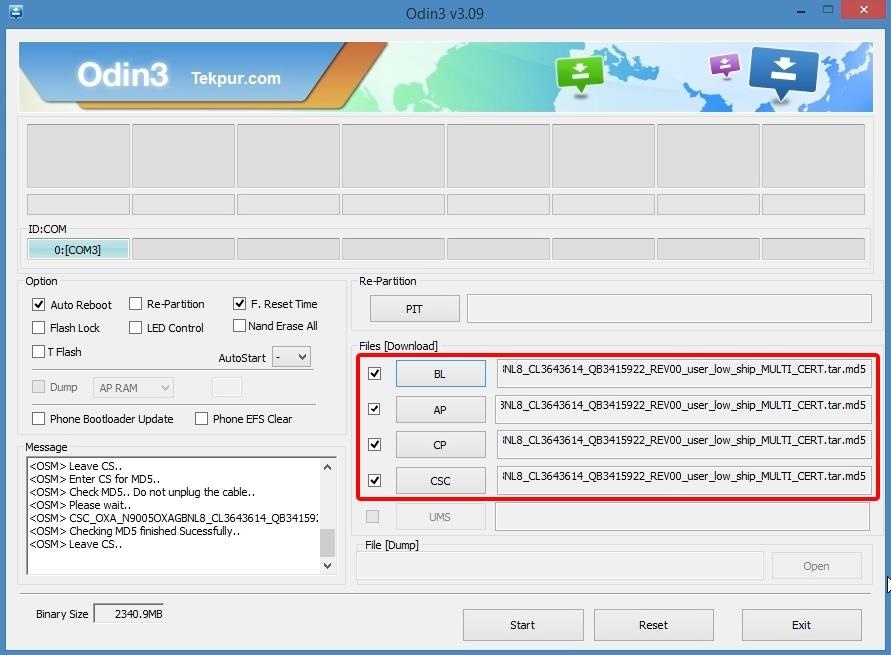
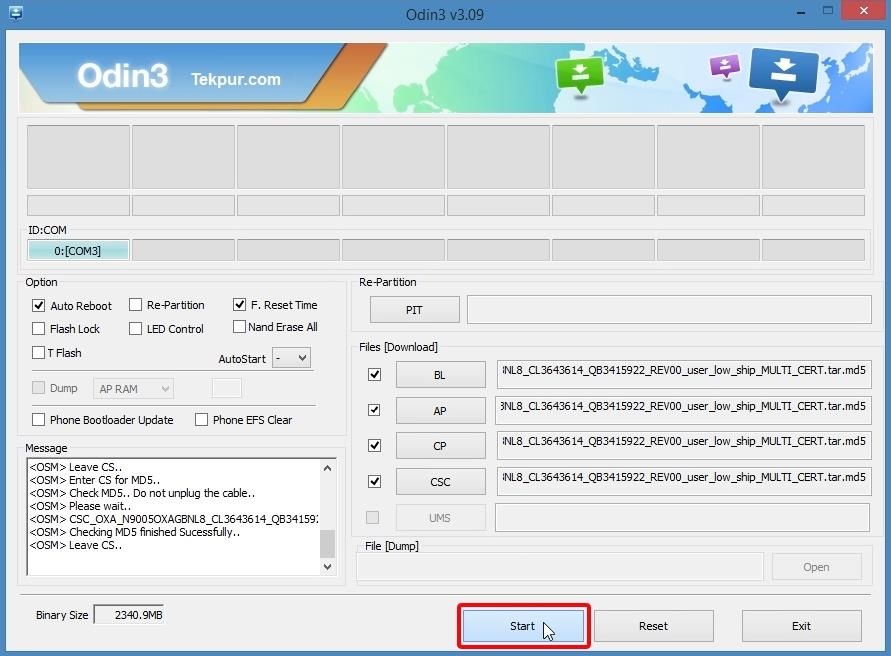
No comments:
Post a Comment